
Der Artikel behandelt die Schwierigkeiten bei der Dokumentation von Softwareprojekten von Anfang an und stellt den arc42 Architecture Inception Canvas als Lösung vor. Dieses Werkzeug hilft Teams, wichtige architektonische Aspekte zu erfassen und ein gemeinsames Verständnis zu fördern. Durch strukturierte Abschnitte verbessert der Canvas die Effizienz des Dokumentationsprozesses, die Ausrichtung der Stakeholder und die Kommunikation.
Beitrag von Kilian Schroeder
Mehr lesen
From basics to advanced applications, our guide to Keycloak provides everything you need to know about this IAM tool. Optimize authentication and authorization in your applications today!
Beitrag von Kilian Schroeder
Mehr lesen
In this blog post, we'll explore how to use Docker multistage builds to compile custom SPIs with Maven, incorporate them into a Keycloak image, and add a custom theme to enhance the user interface.
Beitrag von Martin Pfeffer
Mehr lesen
OpenTofu emerged as its fork, gaining Linux Foundation support – a promising successor, fostering flexibility and community resilience in infrastructure management.
Beitrag von Gerhard Hipfinger
Mehr lesen
The eternal conflict in software development between perfectionism and efficiency. Is there a middle way?
Beitrag von Alejandro Tejeda
Mehr lesen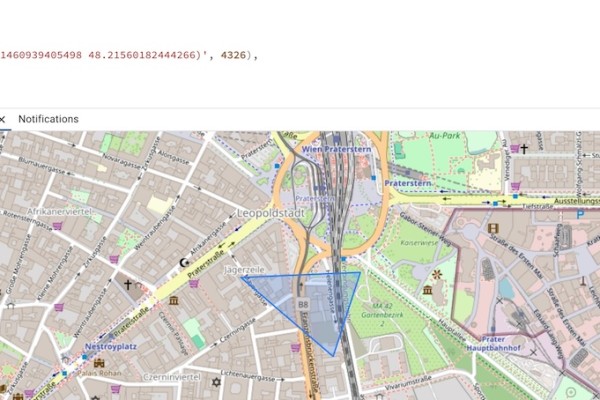
Efficiently manage spatial data with PostGIS, a PostgreSQL extension, simplifying tasks like polygon handling and spatial queries.
Beitrag von Alex Wieland
Mehr lesen
The article discusses why NestJS is ideal for Angular developers venturing into backend development. It compares key concepts like modules, interceptors, guards, and pipes, highlighting their similarities and easing the learning curve.
Beitrag von Kilian Schroeder
Mehr lesen
The blog delves into the multifaceted role of a Product Owner, from defining the role to facing challenges and becoming one.
Beitrag von Benjamin Deutinger
Mehr lesen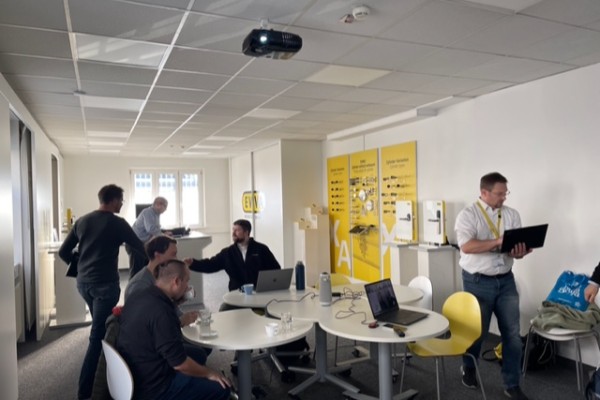
Die openINNOVATION Days ermöglichen kreative Ideen und Partnerschaften, wie bei EVVA, um Innovationen voranzutreiben und gemeinsam neue Wege zu erkunden.
Beitrag von Sebastian Schinhammer
Mehr lesen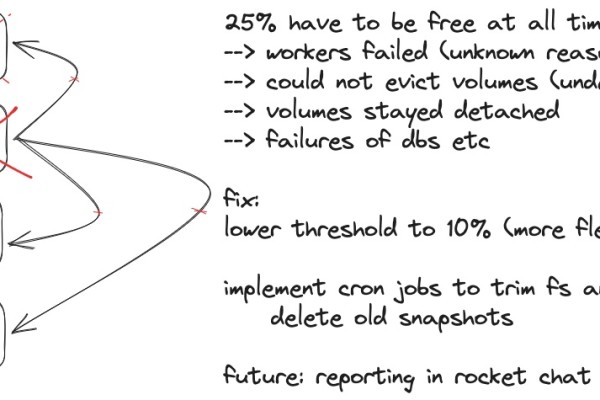
Discover essential lessons for navigating cloud outages with insights into Kubernetes, Longhorn, and effective database strategies in this comprehensive guide.
Beitrag von Philipp Szechenyi
Mehr lesen
Axoniq Conference 2023 - find our recap as attendees and partner of this year's conference, as we delved into the highlights and share valuable insights. For you we uncovered essential takeaways, absorbed wisdom from expert speakers, and identified emerging trends in event-driven architecture. Our experience allowed us to stay abreast of the most recent advancements in the realm of software development and event-driven systems. Embark with us on a journey through this recap into the future of technology.
Beitrag von Andreas Grill und Gerhard Hipfinger
Mehr lesen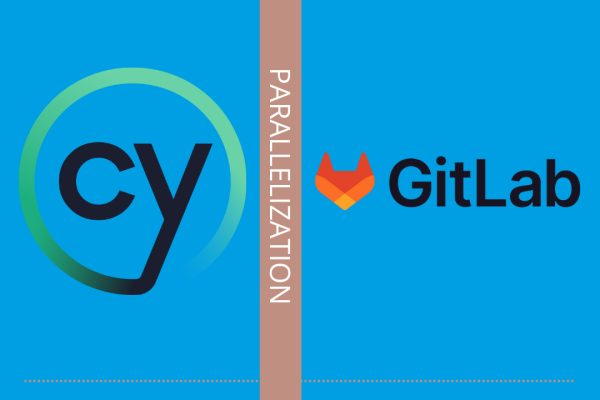
As projects grow in complexity, so does the need for efficient testing processes. Running tests sequentially can lead to prolonged feedback cycles and slower development cycles. This is where Cypress parallelization combined with GitLab CI comes to the rescue. Find out why this will push the quality of your applications.
Beitrag von Alex Wieland
Mehr lesen